Geller Blue Book Integration

July 28, 2025
The Geller Blue Book is an essential tool for managing services in your retail store. This guide will walk you through the initial setup and configuration process.
Please Note: If your store has not purchased the Geller Blue Book, no files will exist in the setting menu. Instead, you will see the notification below directing you to purchase a copy.
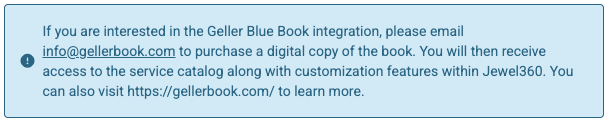
Creating Settings for Geller Services
To get to this part of the system, click the Admin button with your username in the upper right and go to Settings > Integrations. You'll see the Geller Blue Book tab and you can click on it to view the feature.
Managing File Versions:
-
- Within the Geller Blue Book settings, click on the Files tab.
- Here, you will see a list of all available versions your store has purchased and has access to. The “Current Version” is the one actively used in your store.
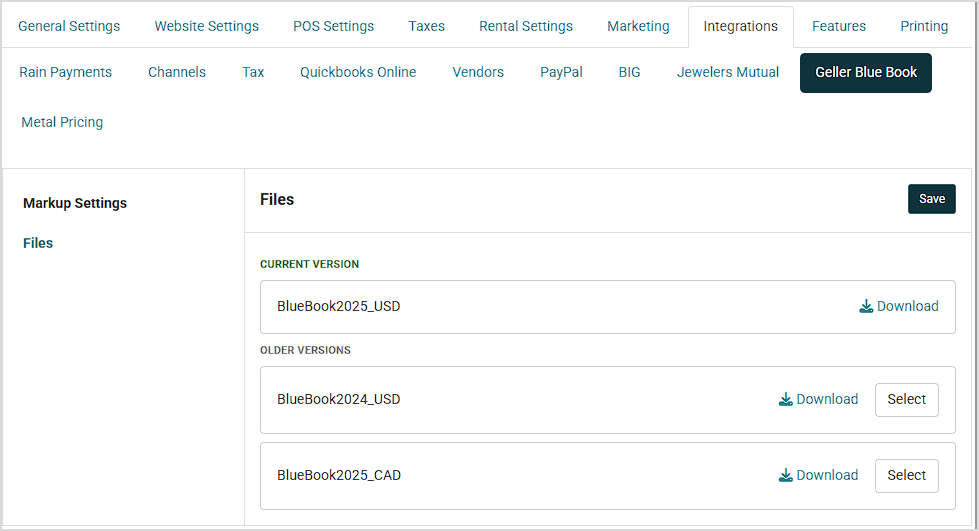
Configuring Markup Settings:
-
- Go to the Markup Settings tab.
- You will find a list of your store locations, each has its own settings for General Price Markup and Express Price Markup.
- To apply a general markup across all services, enter the desired percentage in the General Price Markup field. This will be the default markup across Geller services but can be modified or removed during customization of the service.
- Note: The default Express price markup is set to 50%, recommended by Geller. You can adjust this percentage if needed.
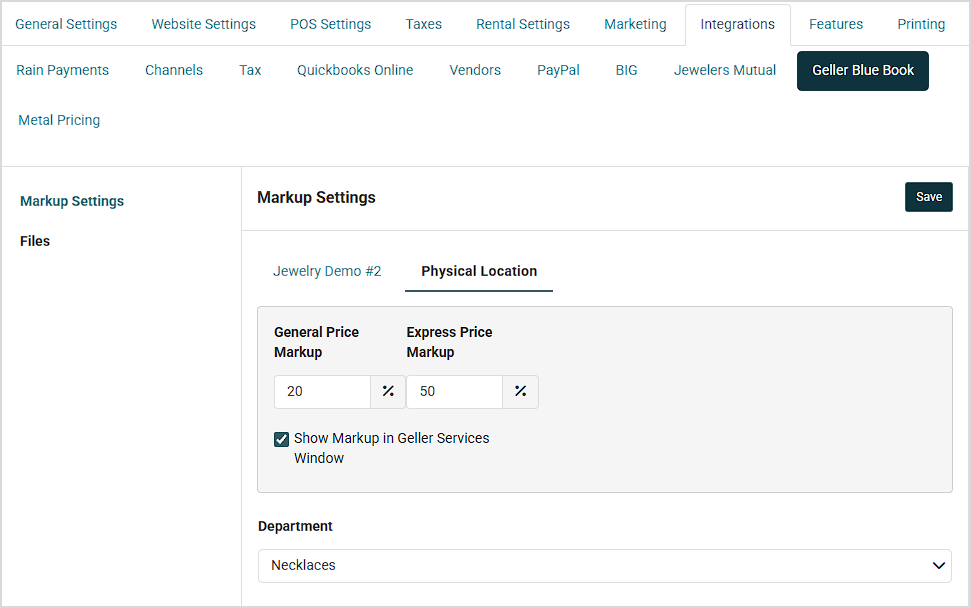
Displaying Markup in Services Window:
-
- Below the markup fields, there is a checkbox to show or hide the General Markup in the Geller customization window. If a default markup has been entered but this checkbox is unchecked, the markup will still take effect, but the ability to change in when customizing services will not be available. It may be desirable to hide this markup if customers have visibility to the screen during the work order process. To remove markups on Geller services, either ensure the General Price Markup field is left blank or remove it in the customization window (discussed later in this document).
Assigning Departments:
-
- You can assign services to a default department. This is also visible in the customization model and can be modified later if necessary.
Adding and Customizing Geller Services
The Geller Blue Book Services feature allows users to add and customize services directly within a work order. This feature is designed to streamline the process of selecting and modifying services, ensuring that all details are accurately recorded and easily accessible during transactions.
Step-by-Step Instructions
- Access Services:
- Start by creating a new work order or opening an existing one.
- Create a service by clicking the “+” button or click the "Find Services" option to access the Geller Blue Book Services.
- Search for Services:
- Use the search bar to type in a description of the service you want, or apply progressive filters to narrow down your search.
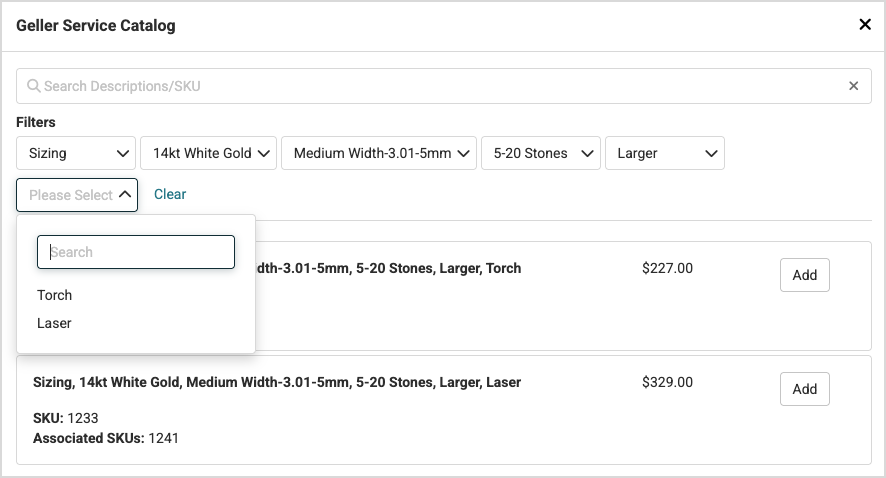
- Select and Add Service:
- Once you find the desired service, click the "Add" button to proceed to the customization window.
- Customize Service:
- In the customization window, adjust the service details as needed. For example, if resizing a ring from size 4 to size 5, you'll see a single cost and price line. Increasing the size further will introduce tiered pricing and works the same way for quantity based items.
- Add any additional notes or descriptions that should appear on the receipt or transaction record.
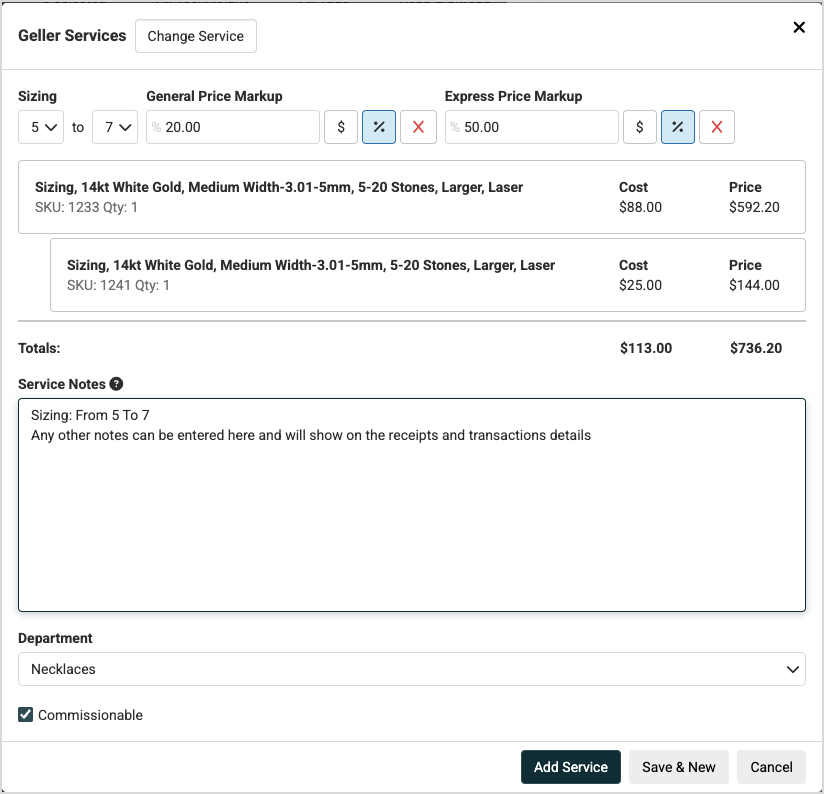
- Finalize and Save:
- Once customization is complete, add the service to the work order.
- Save the work order details and proceed to complete the transaction by selecting a payment method.
- When hovering over the service title the full title will appear
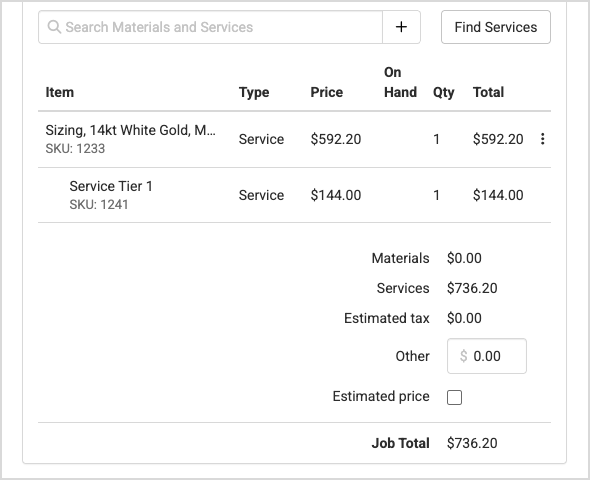
- Review and Edit:
- In the register view, expand the work order details to review the Geller service description, SKUs, and notes.
- Use the blue link in the service title to quickly return to the customization window if further changes are needed.
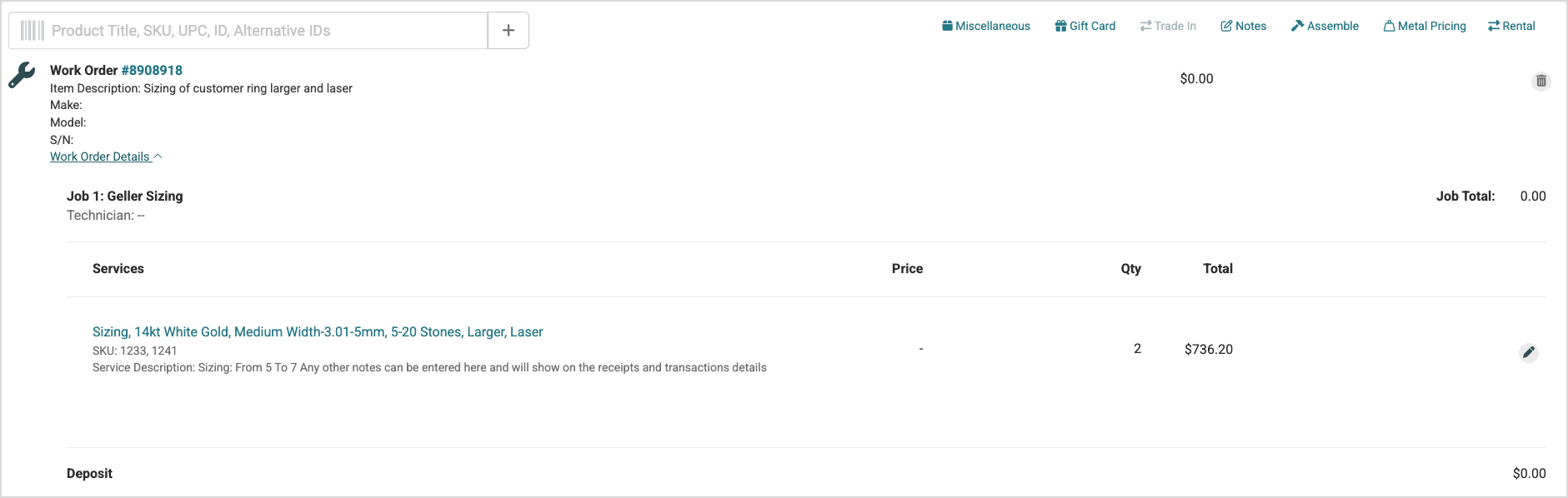
- Receipts and Transaction Details
- As with other product or services, Geller services will show on receipts, work order details, and transaction details. The structure is to show the Geller services description on the first line, any associated SKUs, and then any added notes at the bottom.
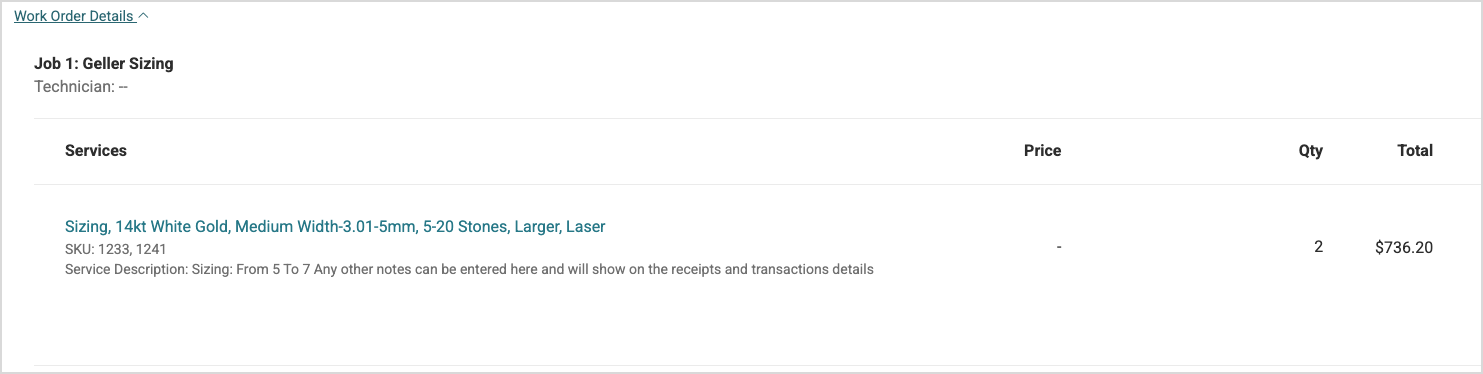
Your Calendar module will use the same typeface that is your default for your website headings and b
If you have Notions Marketing as one of your product Vendors, you can now add products from their ca
QuickBooks Desktop for Windows is the only supported option right now. We also integrate with Quickb
 July 28, 2025
July 28, 2025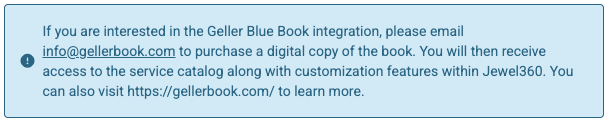
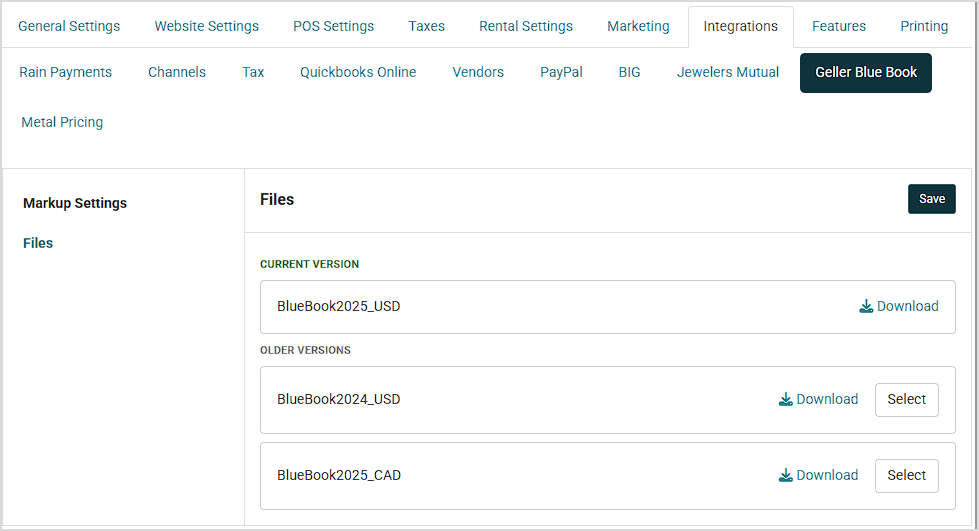
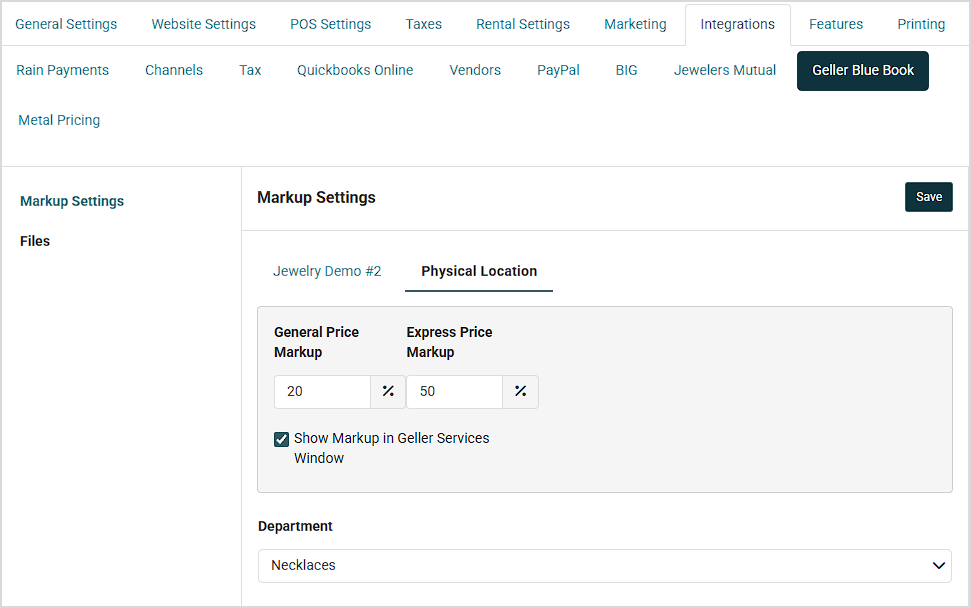
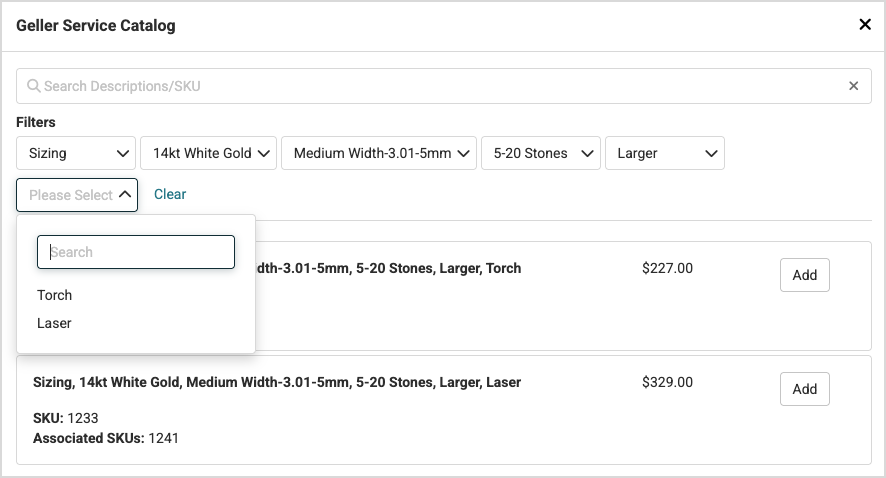
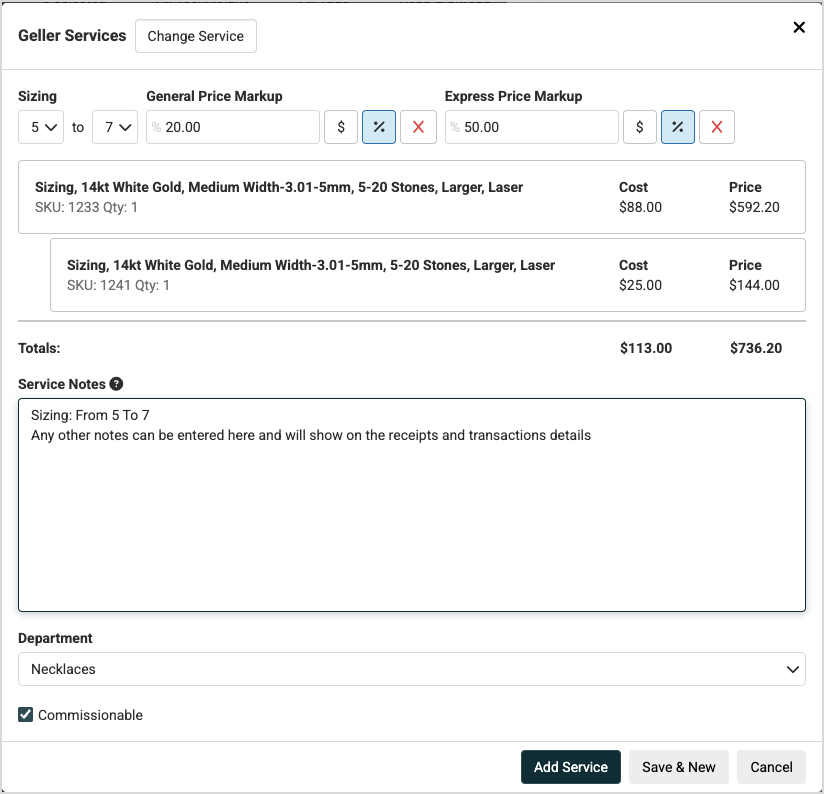
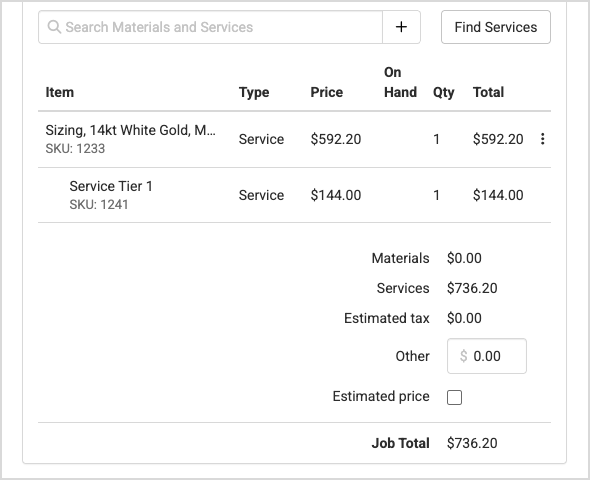
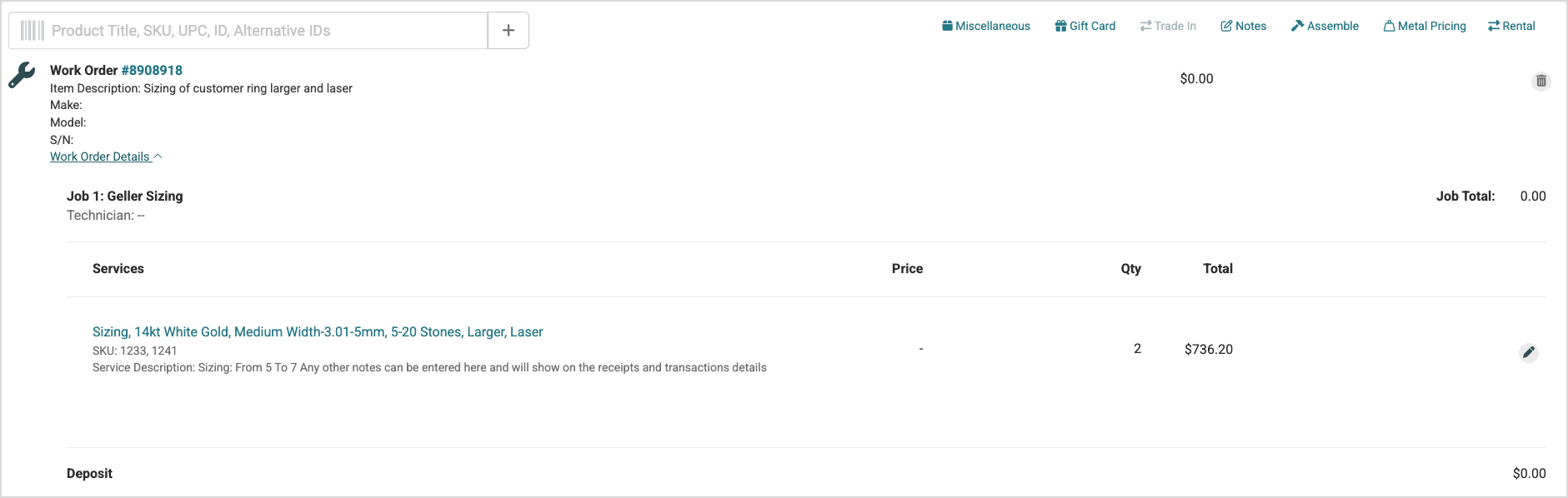
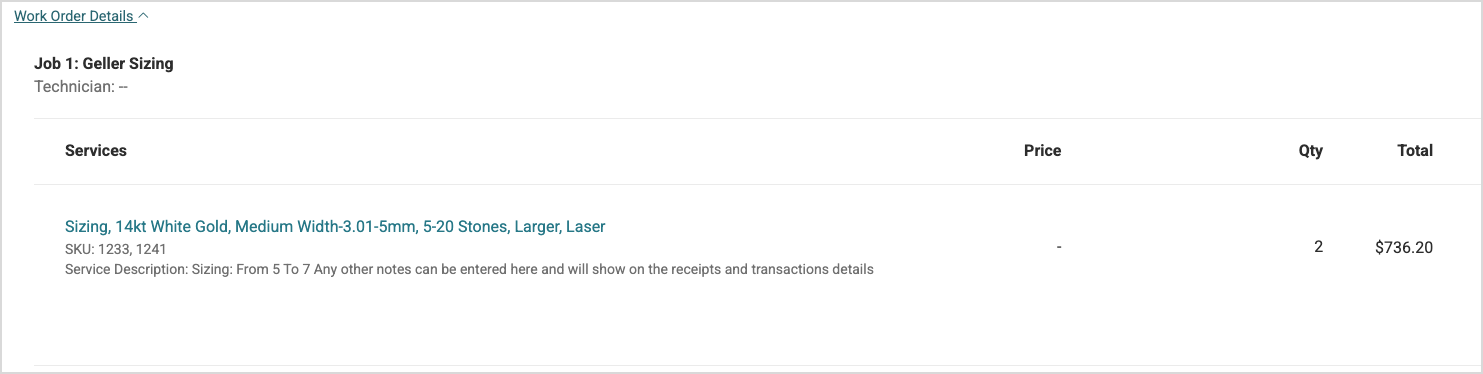
Is this page helpful?
×Help us improve our articles